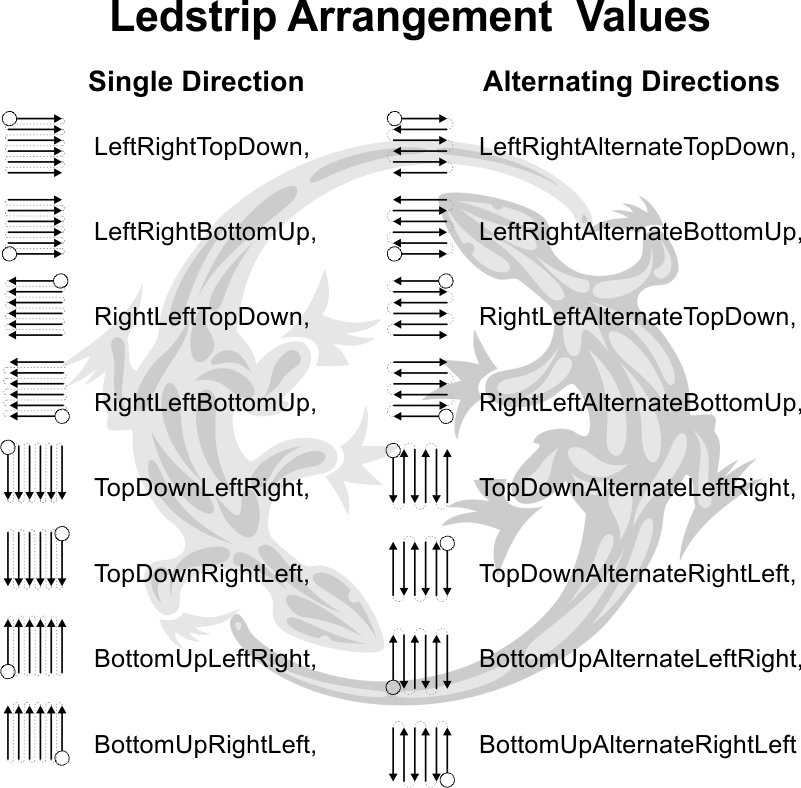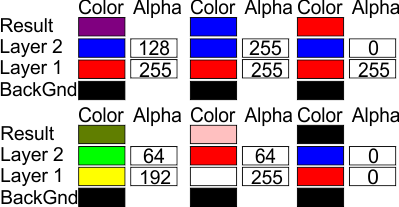AnalogAlphaToy
Summary
This toy handles analog values (0-255) in a layer structure including alpha value (0=completely transparent, 255=fully opaque) and outputs the belended result of the layers on a single output.
Sample XML
A configuration section for AnalogAlphaToy might resemble the following structure:
<AnalogAlphaToy>
<Name>Name of AnalogAlphaToy</Name>
<OutputName>Name of Output</OutputName>
<FadingCurveName>Linear</FadingCurveName>
</AnalogAlphaToy>
Properties
AnalogAlphaToy has the following 3 configurable properties:
FadingCurveName
The name of the fading curve.
Name
The name of the item.
OutputName
The name of the output.
AnalogAlphaToyGroup
Summary
This toys allows the grouping of several AnalogAlpha toys (e.g. T:DirectOutput.Cab.Toys.Layer.AnalogAlphaToy or T:DirectOutput.Cab.Toys.Hardware.Lamp) into a matrix, which can be controlled by the matrix effects.
- Note
- Be sure to define this toy in the config file before the toys, which are listed in the ToyNames array.
Sample XML
A configuration section for AnalogAlphaToyGroup might resemble the following structure:
<AnalogAlphaToyGroup>
<Name>Name of AnalogAlphaToyGroup</Name>
<ToyNames>
<Row>
<Column>Item</Column>
<Column>Item</Column>
</Row>
<Row>
<Column>Item</Column>
<Column>Item</Column>
</Row>
<Row>
<Column>Item</Column>
<Column>Item</Column>
</Row>
</ToyNames>
<LayerOffset>0</LayerOffset>
</AnalogAlphaToyGroup>
Properties
AnalogAlphaToyGroup has the following 3 configurable properties:
LayerOffset
The layer offset which defines a fixed positive or negative offset to the layers which are controlled on the target toy..
Name
The name of the item.
ToyNames
The 2 dimensional array of RGBA toy names.
Nested Properties
The following nested propteries exist for ToyNames:
GearMotor
Summary
GearMotor toy supporting max. and min. power, max. runtime and kickstart settings.
The settings of this toy allow for a detailed definition of the behaviour of the connected motor.
- The KickstartPower and the KickstartDurationMs property allow you to define a initial stronger impulse for the start of the motor. Some hardware, e.g. like the Wolfsoft shaker in my cab, do not start to rotate when they are started with low power, giving them a initial pulse and the reducing to the lower power on the other hand is no problem. These properties allow you to define this behaviour.
- The MinPower and MaxPower properties allow you to define the range of values which are allowed for the motor power. As a example, the shaker in my cab doesn't rotate with powers lower than 50 and starts to rattle and shake my cab appart with powers above 100. The normal value range for motor powers (0-255) is scaled to the range defined by the MinPower and MaxPower properties, so a value of 1 will result the shaker to operate on MinPower and 255 will result in MaxPower.
- The FadingCurveName property can be used to specify the name of a predefined or user defined fading curve. This allows for even better fine tuning of the shaker power for different input values. It is recommended to use either the fading curve Linear (default) and the MinPower/MaxPower settings or to use a fading curve and keep the MinPower/MaxPower settings on their defaults. If MinPower/MaxPower and a Fading Curve are combined, the power value for the motor will first be adjusted by the fading curve and the be scaled into the range of the MinPower/MaxPower settings.
- MaxRunTimeMs allows you to define a maximum runtime for the motor before it is automatically turned off. To get reactivated after a runtime timeout the motor toy must first receive a power off (value=0), before it is reactivated.
Sample XML
A configuration section for GearMotor might resemble the following structure:
<GearMotor>
<Name>Name of GearMotor</Name>
<OutputName>Name of Output</OutputName>
<FadingCurveName>Linear</FadingCurveName>
<MaxRunTimeMs>300000</MaxRunTimeMs>
<KickstartPower>255</KickstartPower>
<KickstartDurationMs>100</KickstartDurationMs>
<MinPower>1</MinPower>
<MaxPower>255</MaxPower>
</GearMotor>
Properties
GearMotor has the following 8 configurable properties:
FadingCurveName
The name of the fading curve.
KickstartDurationMs
The kickstart duration in milliseconds.
KickstartPower
The kickstart power for the motor.
MaxPower
The max power for the toy.
MaxRunTimeMs
The max run time in milliseconds.
MinPower
The minimal power for the toy. This property can be used to ensure that the motor will allways rotate when it is active and not getting stuck due to low power.
Name
The name of the item.
OutputName
The name of the output.
Lamp
Summary
Lamp toy.
Just a simple wrapper for the T:DirectOutput.Cab.Toys.Layer.AnalogAlphaToy.
Sample XML
A configuration section for Lamp might resemble the following structure:
<Lamp>
<Name>Name of Lamp</Name>
<OutputName>Name of Output</OutputName>
<FadingCurveName>Linear</FadingCurveName>
</Lamp>
Properties
Lamp has the following 3 configurable properties:
FadingCurveName
The name of the fading curve.
Name
The name of the item.
OutputName
The name of the output.
LedStrip
Summary
Represents a adressable led strip.
The toy supports several layers and supports transparency/alpha channels for every single led.
Sample XML
A configuration section for LedStrip might resemble the following structure:
<LedStrip>
<Name>Name of LedStrip</Name>
<Width>1</Width>
<Height>1</Height>
<LedStripArrangement>LeftRightTopDown</LedStripArrangement>
<ColorOrder>RBG</ColorOrder>
<FirstLedNumber>1</FirstLedNumber>
<FadingCurveName>Linear</FadingCurveName>
<BrightnessGammaCorrection>2.2</BrightnessGammaCorrection>
<Brightness>100</Brightness>
<OutputControllerName>Name of OutputController</OutputControllerName>
</LedStrip>
Properties
LedStrip has the following 10 configurable properties:
Brightness
BrightnessGammaCorrection
ColorOrder
The color order of the leds on the strip.
The property ColorOrder accepts the following values:
- RGB: Red-Green-Blue (usual color order)
- RBG: Red - Blue - Green
- GRB: Green - Red - Blue (WS2812 led chips are using the scheme)
- WS2812: WS2812 led chip (uses green - red - blue color order)
- GBR: Green - Blue - Red
- BRG: Green - Blue - Red
- BGR: Blue - Green - Red
FadingCurveName
The name of the fading curve.
FirstLedNumber
The number of the first led of the strip.
Height
The height of the led stripe.
LedStripArrangement
The strip arrangement value as defined in the LedStripArrangementEnum.
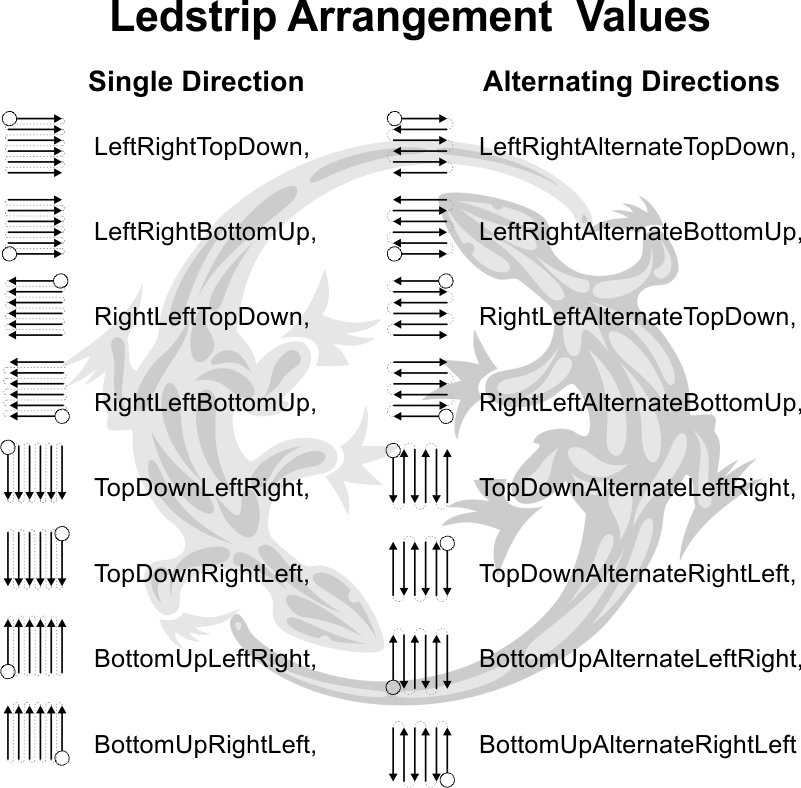
Supported led string arrangements
The property LedStripArrangement accepts the following values:
- LeftRightTopDown
- LeftRightBottomUp
- RightLeftTopDown
- RightLeftBottomUp
- TopDownLeftRight
- TopDownRightLeft
- BottomUpLeftRight
- BottomUpRightLeft
- LeftRightAlternateTopDown
- LeftRightAlternateBottomUp
- RightLeftAlternateTopDown
- RightLeftAlternateBottomUp
- TopDownAlternateLeftRight
- TopDownAlternateRightLeft
- BottomUpAlternateLeftRight
- BottomUpAlternateRightLeft
Name
The name of the item.
OutputControllerName
The name of the output controller.
Width
The width of the led stripe.
LedWizEquivalent
Summary
The LEDWizEquivalent toy is only used by the framework when ini files are used for the configuration to determine which outputs should be controled by the columns in the ini files.
Do not target this type of toy with any effects.
Sample XML
A configuration section for LedWizEquivalent might resemble the following structure:
<LedWizEquivalent>
<Name>Name of LedWizEquivalent</Name>
<Outputs>
<LedWizEquivalentOutput>
<OutputName>Name of Output</OutputName>
<LedWizEquivalentOutputNumber>0</LedWizEquivalentOutputNumber>
</LedWizEquivalentOutput>
<LedWizEquivalentOutput>
<OutputName>Name of Output</OutputName>
<LedWizEquivalentOutputNumber>0</LedWizEquivalentOutputNumber>
</LedWizEquivalentOutput>
<LedWizEquivalentOutput>
<OutputName>Name of Output</OutputName>
<LedWizEquivalentOutputNumber>0</LedWizEquivalentOutputNumber>
</LedWizEquivalentOutput>
</Outputs>
<LedWizNumber>-1</LedWizNumber>
</LedWizEquivalent>
Properties
LedWizEquivalent has the following 3 configurable properties:
LedWizNumber
The number of the virtual LedWiz resp. ini file to be matched with the LedWizEquivalentToy.
Name
The name of the item.
Outputs
The outputs of the LedWizEquivalent toy.
Nested Properties
The following nested propteries exist for Outputs:
- LedWizEquivalentOutputNumber
The number of the LedWizEquivalentOutput.
- OutputName
The name of the IOutput object beeing controlled by the LedWizEquivalenOutput.
Motor
Summary
Motor toy supporting max. and min. power, max. runtime and kickstart settings.
The settings of this toy allow for a detailed definition of the behaviour of the connected motor.
- The KickstartPower and the KickstartDurationMs property allow you to define a initial stronger impulse for the start of the motor. Some hardware, e.g. like the Wolfsoft shaker in my cab, do not start to rotate when they are started with low power, giving them a initial pulse and the reducing to the lower power on the other hand is no problem. These properties allow you to define this behaviour.
- The MinPower and MaxPower properties allow you to define the range of values which are allowed for the motor power. As a example, the shaker in my cab doesn't rotate with powers lower than 50 and starts to rattle and shake my cab appart with powers above 100. The normal value range for motor powers (0-255) is scaled to the range defined by the MinPower and MaxPower properties, so a value of 1 will result the shaker to operate on MinPower and 255 will result in MaxPower.
- The FadingCurveName property can be used to specify the name of a predefined or user defined fading curve. This allows for even better fine tuning of the shaker power for different input values. It is recommended to use either the fading curve Linear (default) and the MinPower/MaxPower settings or to use a fading curve and keep the MinPower/MaxPower settings on their defaults. If MinPower/MaxPower and a Fading Curve are combined, the power value for the motor will first be adjusted by the fading curve and the be scaled into the range of the MinPower/MaxPower settings.
- MaxRunTimeMs allows you to define a maximum runtime for the motor before it is automatically turned off. To get reactivated after a runtime timeout the motor toy must first receive a power off (value=0), before it is reactivated.
Sample XML
A configuration section for Motor might resemble the following structure:
<Motor>
<Name>Name of Motor</Name>
<OutputName>Name of Output</OutputName>
<FadingCurveName>Linear</FadingCurveName>
<MaxRunTimeMs>300000</MaxRunTimeMs>
<KickstartPower>255</KickstartPower>
<KickstartDurationMs>100</KickstartDurationMs>
<MinPower>1</MinPower>
<MaxPower>255</MaxPower>
</Motor>
Properties
Motor has the following 8 configurable properties:
FadingCurveName
The name of the fading curve.
KickstartDurationMs
The kickstart duration in milliseconds.
KickstartPower
The kickstart power for the motor.
MaxPower
The max power for the toy.
MaxRunTimeMs
The max run time in milliseconds.
MinPower
The minimal power for the toy. This property can be used to ensure that the motor will allways rotate when it is active and not getting stuck due to low power.
Name
The name of the item.
OutputName
The name of the output.
RGBAToy
Summary
Thie RGBAToy controls RGB leds and other gadgets displaying RGB colors.
The RGBAToy has multilayer support with alpha channels. This allows the effects targeting RGBAToys to send their data to different layers. Values in a layer do also have a alpha/transparency channel which will allow us to blend the colors/values in the various layers (e.g. if a bottom layer is blue and top is a semi transparent red, you will get some mix of both or if one of the two blinks you get changing colors).
The following picture might give you a clearer idea how the layers with their alpha channels work:
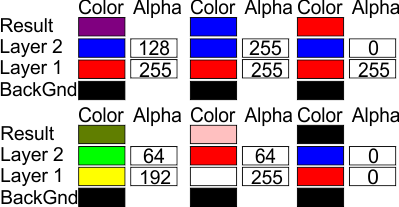
RGBA Layers
Sample XML
A configuration section for RGBAToy might resemble the following structure:
<RGBAToy>
<Name>Name of RGBAToy</Name>
<OutputNameRed>OutputNameRed string</OutputNameRed>
<OutputNameGreen>OutputNameGreen string</OutputNameGreen>
<OutputNameBlue>OutputNameBlue string</OutputNameBlue>
<FadingCurveName>Linear</FadingCurveName>
</RGBAToy>
Properties
RGBAToy has the following 5 configurable properties:
FadingCurveName
The name of the fading curve.
Name
The name of the item.
OutputNameBlue
Name of the IOutput for blue.
OutputNameGreen
Name of the IOutput for green.
OutputNameRed
Name of the IOutput for red.
RGBAToyGroup
Summary
This toys allows the grouping of several RGBA toys (e.g. T:DirectOutput.Cab.Toys.Layer.RGBAToy or T:DirectOutput.Cab.Toys.Hardware.RGBLed) into a matrix, which can be controlled by the matrix effects.
- Note
- Be sure to define this toy in the config file before the toys, which are listed in the ToyNames array.
Sample XML
A configuration section for RGBAToyGroup might resemble the following structure:
<RGBAToyGroup>
<Name>Name of RGBAToyGroup</Name>
<ToyNames>
<Row>
<Column>Item</Column>
<Column>Item</Column>
</Row>
<Row>
<Column>Item</Column>
<Column>Item</Column>
</Row>
<Row>
<Column>Item</Column>
<Column>Item</Column>
</Row>
</ToyNames>
<LayerOffset>0</LayerOffset>
</RGBAToyGroup>
Properties
RGBAToyGroup has the following 3 configurable properties:
LayerOffset
The layer offset which defines a fixed positive or negative offset to the layers which are controlled on the target toy..
Name
The name of the item.
ToyNames
The 2 dimensional array of RGBA toy names.
Nested Properties
The following nested propteries exist for ToyNames:
RGBLed
Summary
Toy controlling a RGB led.
This is just a simple wrapper around the T:DirectOutput.Cab.Toys.Layer.RGBAToy.
Sample XML
A configuration section for RGBLed might resemble the following structure:
<RGBLed>
<Name>Name of RGBLed</Name>
<OutputNameRed>OutputNameRed string</OutputNameRed>
<OutputNameGreen>OutputNameGreen string</OutputNameGreen>
<OutputNameBlue>OutputNameBlue string</OutputNameBlue>
<FadingCurveName>Linear</FadingCurveName>
</RGBLed>
Properties
RGBLed has the following 5 configurable properties:
FadingCurveName
The name of the fading curve.
Name
The name of the item.
OutputNameBlue
Name of the IOutput for blue.
OutputNameGreen
Name of the IOutput for green.
OutputNameRed
Name of the IOutput for red.
Shaker
Summary
Shaker toy with settings for minimum and maximum power, fading curves, max runtime and kickstart.
The shaker toy is a simple wrapper around the Motor toy, so you can define your toy with the precise type.
The settings of this toy allow for a detailed definition of the behaviour of the connected motor.
- The KickstartPower and the KickstartDurationMs property allow you to define a initial stronger impulse for the start of the motor. Some hardware, e.g. like the Wolfsoft shaker in my cab, do not start to rotate when they are started with low power, giving them a initial pulse and the reducing to the lower power on the other hand is no problem. These properties allow you to define this behaviour.
- The MinPower and MaxPower properties allow you to define the range of values which are allowed for the motor power. As a example, the shaker in my cab doesn't rotate with powers lower than 50 and starts to rattle and shake my cab appart with powers above 100. The normal value range for motor powers (0-255) is scaled to the range defined by the MinPower and MaxPower properties, so a value of 1 will result the shaker to operate on MinPower and 255 will result in MaxPower.
- The FadingCurveName property can be used to specify the name of a predefined or user defined fading curve. This allows for even better fine tuning of the shaker power for different input values. It is recommended to use either the fading curve Linear (default) and the MinPower/MaxPower settings or to use a fading curve and keep the MinPower/MaxPower settings on their defaults. If MinPower/MaxPower and a Fading Curve are combined, the power value for the motor will first be adjusted by the fading curve and the be scaled into the range of the MinPower/MaxPower settings.
- MaxRunTimeMs allows you to define a maximum runtime for the motor before it is automatically turned off. To get reactivated after a runtime timeout the motor toy must first receive a power off (value=0), before it is reactivated.
Sample XML
A configuration section for Shaker might resemble the following structure:
<Shaker>
<Name>Name of Shaker</Name>
<OutputName>Name of Output</OutputName>
<FadingCurveName>Linear</FadingCurveName>
<MaxRunTimeMs>300000</MaxRunTimeMs>
<KickstartPower>255</KickstartPower>
<KickstartDurationMs>100</KickstartDurationMs>
<MinPower>1</MinPower>
<MaxPower>255</MaxPower>
</Shaker>
Properties
Shaker has the following 8 configurable properties:
FadingCurveName
The name of the fading curve.
KickstartDurationMs
The kickstart duration in milliseconds.
KickstartPower
The kickstart power for the motor.
MaxPower
The max power for the toy.
MaxRunTimeMs
The max run time in milliseconds.
MinPower
The minimal power for the toy. This property can be used to ensure that the motor will allways rotate when it is active and not getting stuck due to low power.
Name
The name of the item.
OutputName
The name of the output.